Configuring SharePoint 2013 to support workflow Management Service
By default, in SharePoint 2013, Workflow Manager Service is not configured. Workflow Manager Service has to be downloaded, installed and configured manually before it can be used in SP 2013. Here is a step by step walk-through.
Step 1: Open Microsoft Web Platform Installer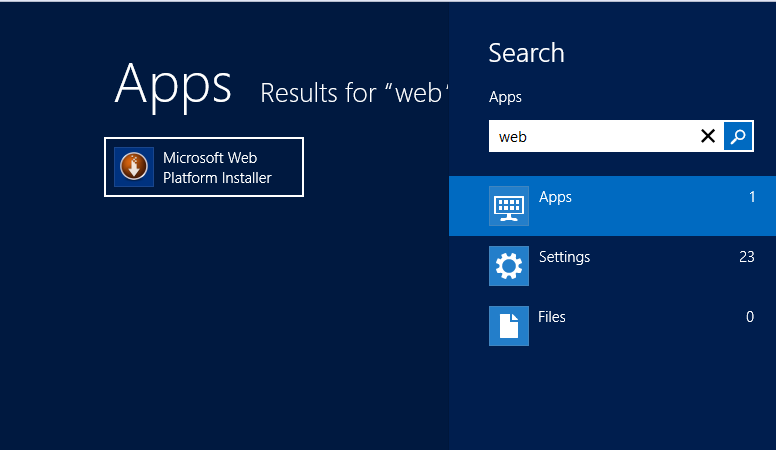
My version of WPI is 4.5
Step 2: Search for Workflow. You will get the below list
Step 3: Select Workflow Manger 1.0, click Add and then "Install"
Step 4: Click on "I Accept"
Step 5: Click on "Continue"
Step 6: Click on "Continue"
Step 7: Click on "Configure Workflow Manager with Custom Settings"
Step 8: Click on all " Test Connection" buttons
Step 9: Supply User details and Passwords
Step 10: Accept the defaults and check "Allow Workflow management over HTTP on this computer" option as your system is not configured for HTTPS.
Step 11: Next task is Service Bus configuration.
Step 12: Do test connections and select "use the same account" and "use the same certificate" options.
Step 13: Accept the summary screen
Step 14: Now, installation in progress and it will take couple of
Step 15: Installation complete
Step 16: Check Application Pool "WorkflowMgmtPool" running or not
Step 17: Check web site "Workflow Management Site" running or not
Step 18: Install Cumulative updates. First install cumulative update of Service Bus
Step 19: Install Workflow Manager 1.0 Cumulative Update 1
Step 20: Do IIS RESET
Step 21: Workflow Service Status will still remain "Not Connected"
Step 22: You need to register "Workflow Manger". For that, Open Management Shell
Step 23: Give this command "Register-SPWorkflowService -SPSite "http://xxxx" -WorkflowHostUri "http://xxxx:12291" - AllowOAuthHttp
Step 24: Refresh the page. Your Workflow Service Status is "connected" now.
Step 25: You can also verify this using SharePoint Designer. For that, connect to the server
Step 26: Select Workflow, click on List workflow. Check the platform type by clicking on Platform Type Selection box. You will see both SharePoint 2010 Workflow and SharePoint 2013 Workflow.
Leave a comment when it makes your task easy. Good Luck!
No comments:
Post a Comment